Generic Inquiries in MYOB Advanced
MYOB Advanced Tips and Tricks #4With the release of version 2019, new functionality has been added into Generic Inquiries in MYOB Advanced (powered by Acumatica). Customise your Generic Inquiries with these new functions to save time and improve the results from your reporting.
How you can benefit from new features in Generic Inquiries?
- Improve overall reporting by summarising your Generic Inquiries using Pivot Tables
- Add a side panel to your Generic Inquiry to give users direct access to other screens
- Add aggregate functions to columns to make Generic Inquiries more meaningful
- Use Conditional Formatting to highlight key data on your Generic Inquiries
To begin with, read the step-by-step guide to learn how to take advantage of these new features:
Embedded Pivot Tables in Generic Inquiries
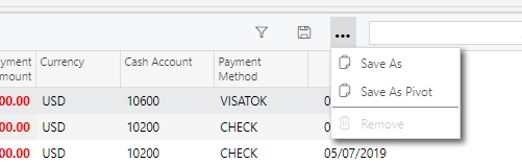
Pivot tables can be used as a filter tab on a generic inquiry screen. To create a pivot, click on the ellipsis and select Save as Pivot
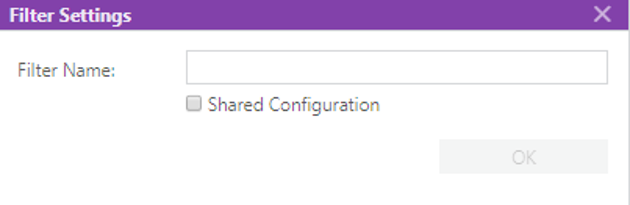
MYOB Advanced displays the Filter settings dialogue
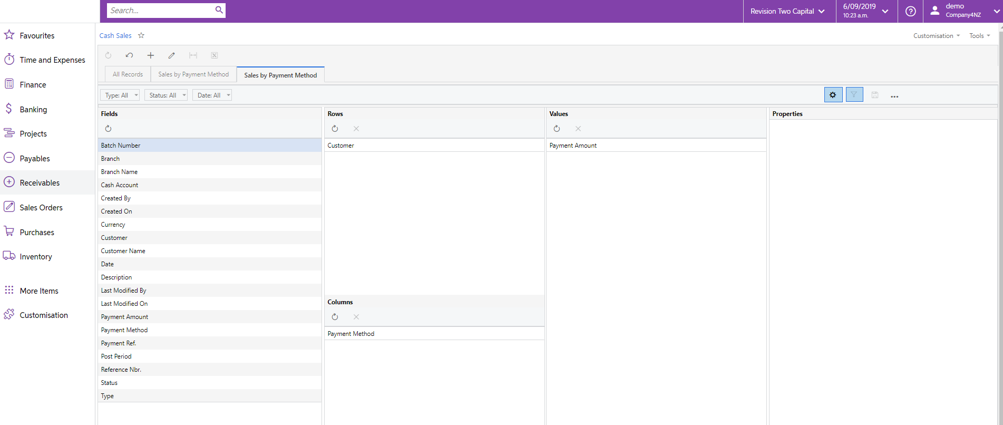
Enter a name for the Pivot and optionally check Shared Configuration to share the pivot to all users. Press OK to continue. Configure the pivot as required.
Here is a sample GI and corresponding Pivot Table.
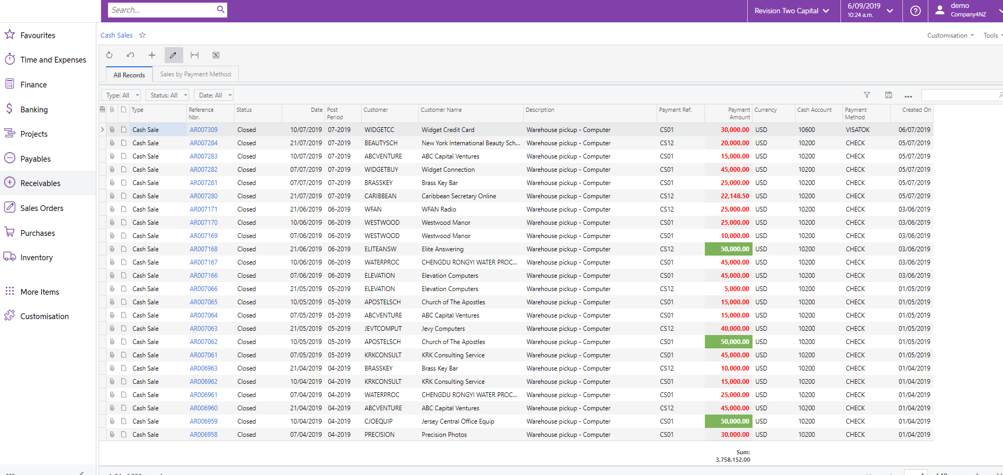
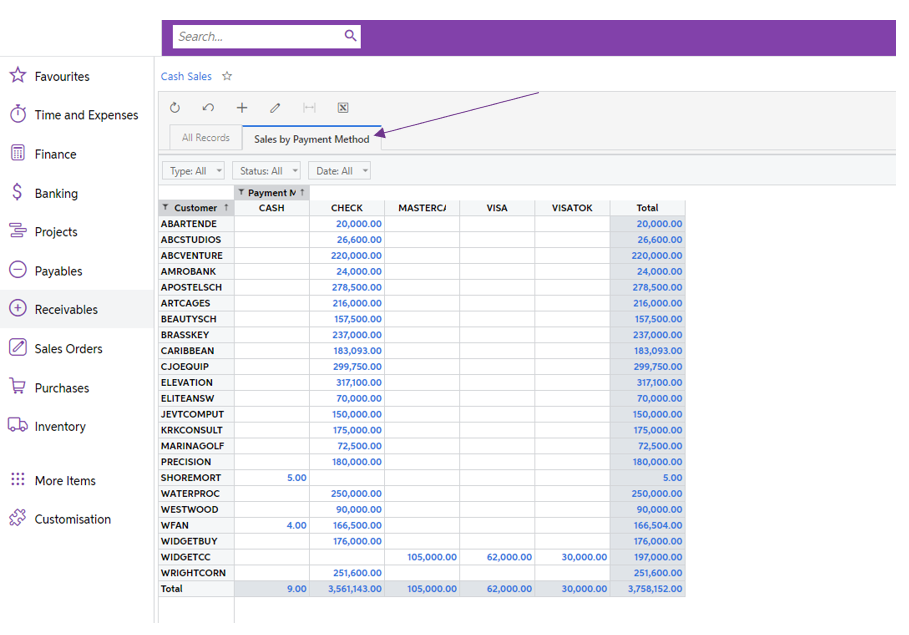
Export of Generic Inquiry Parameters to a Separate Excel Sheet
When exporting a generic inquiry to Microsoft Excel, any parameters associated with the GI, are loaded on to a separate Excel sheet.
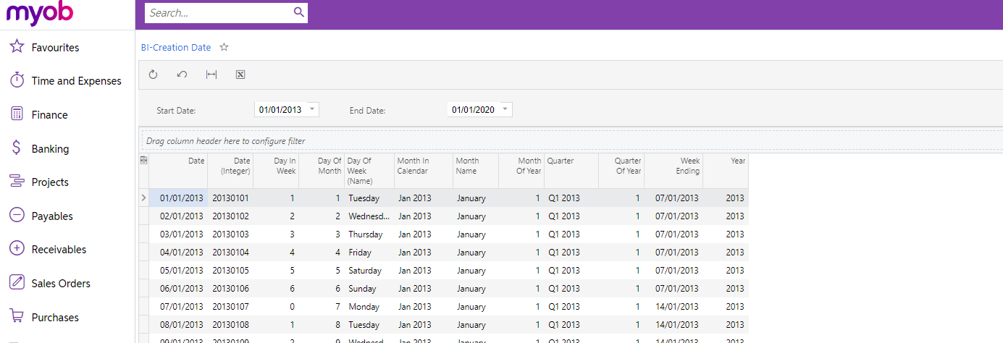
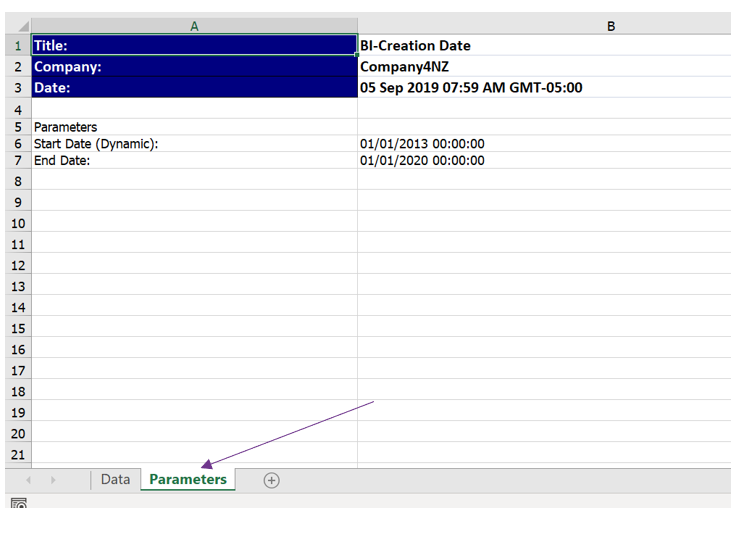
Side Panel Option in Generic Inquiries
A user can now view the details of entities related to a record in the inquiry on the same screen in the side panel as shown.
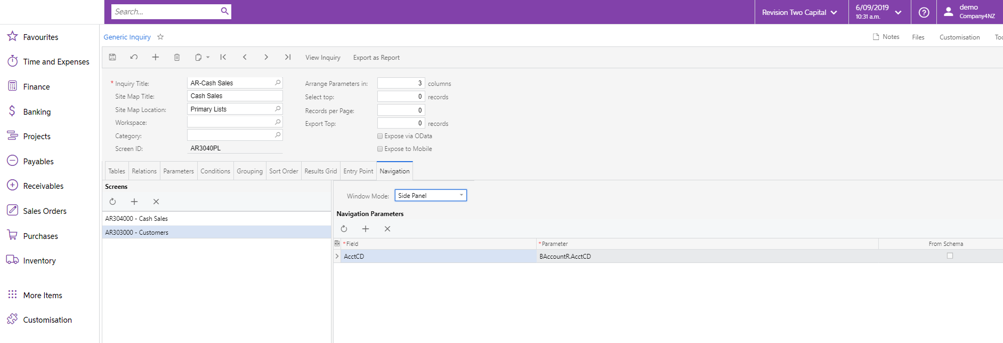
Adding a Side Panel Navigation Path
A user can add a side panel navigation path to existing generic inquires or new ones by using the Navigation tab of the Generic Inquiry screen (SM208000). In the Screens area, the user adds a screen of the related entity which details the user wants to review and in the Navigation Parameters table specifies the parameters to be passed to the selected screen. Then in the Window Mode drop-down list, the user selects the Side Panel option; in the Icon box, the user selects an image to be displayed in the selection area of the side panel. The following screenshot illustrates adding a side panel navigation path to a generic inquiry.
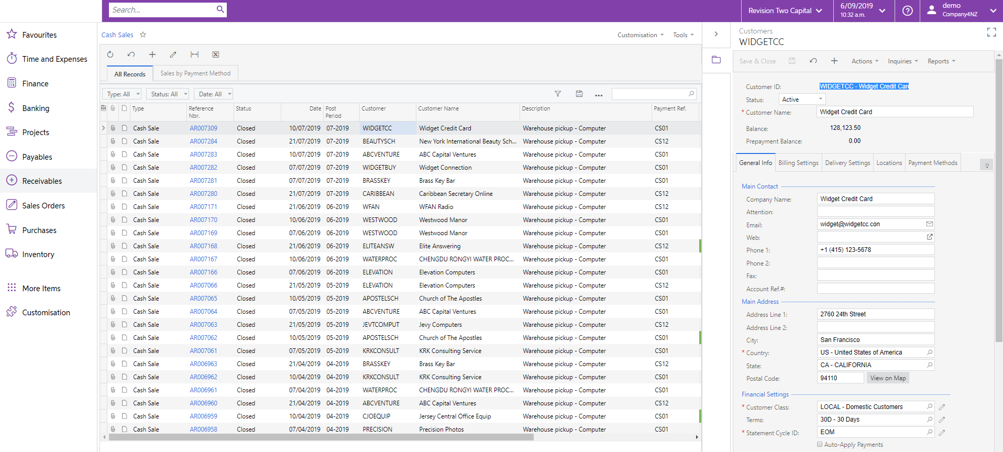
Switching Between Side Panel Navigation Paths
A user can add multiple side panel navigation paths to a generic inquiry. The user is limited by only the set of tables in the generic inquiry, which the user can easily expand by adding new tables and setting relations. The following screenshot illustrates using two side panel navigation paths in a generic inquiry.
For example, this screenshot shows the Customer Navigation parameters:
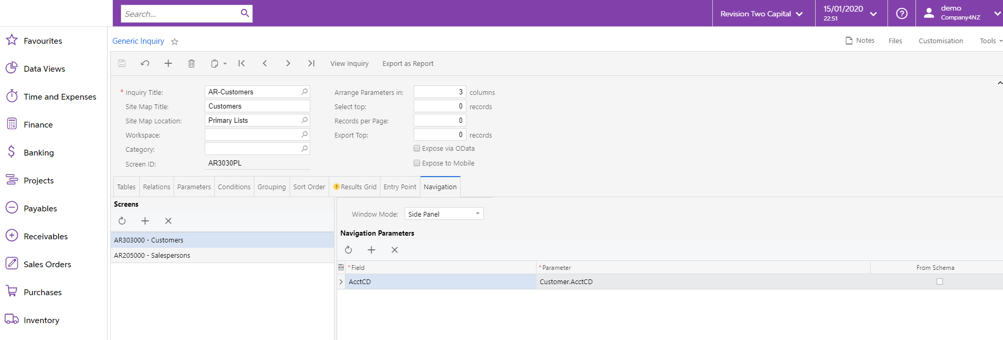
In this case, the screenshot shows the Customer Navigation parameters:
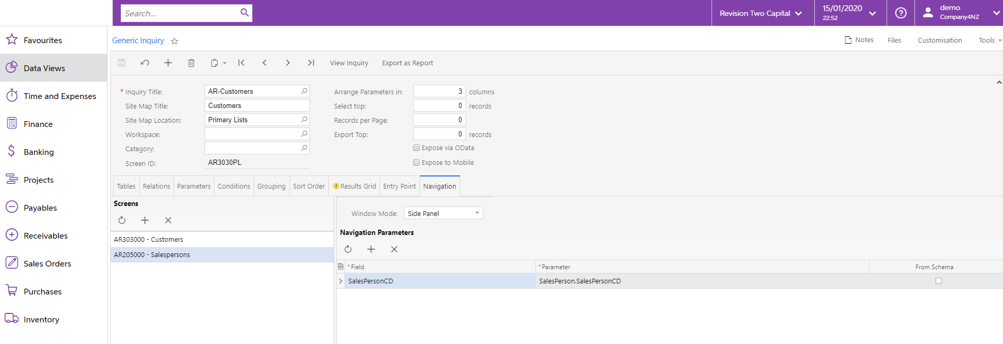
When viewing the results, 2 side panels are available allowing users to toggle between screens to view the corresponding dialogues:
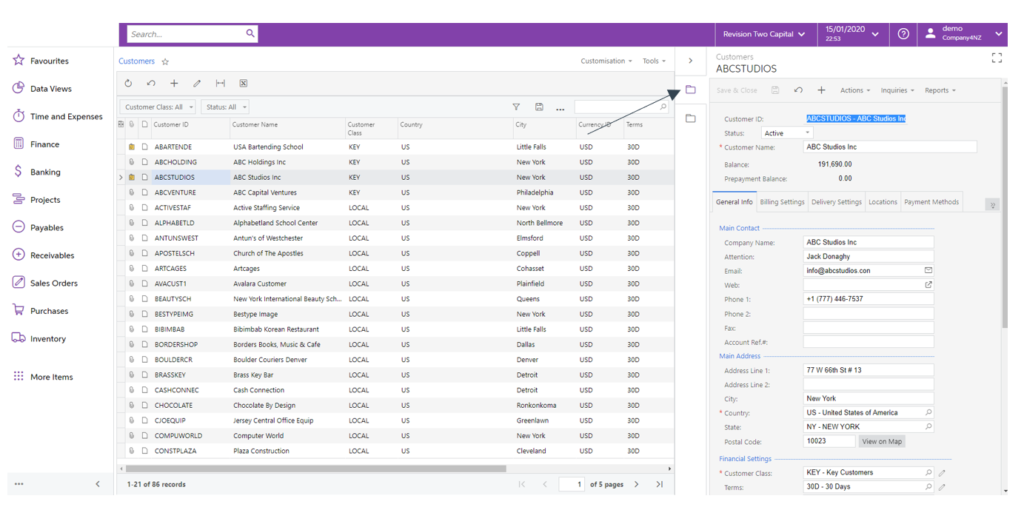
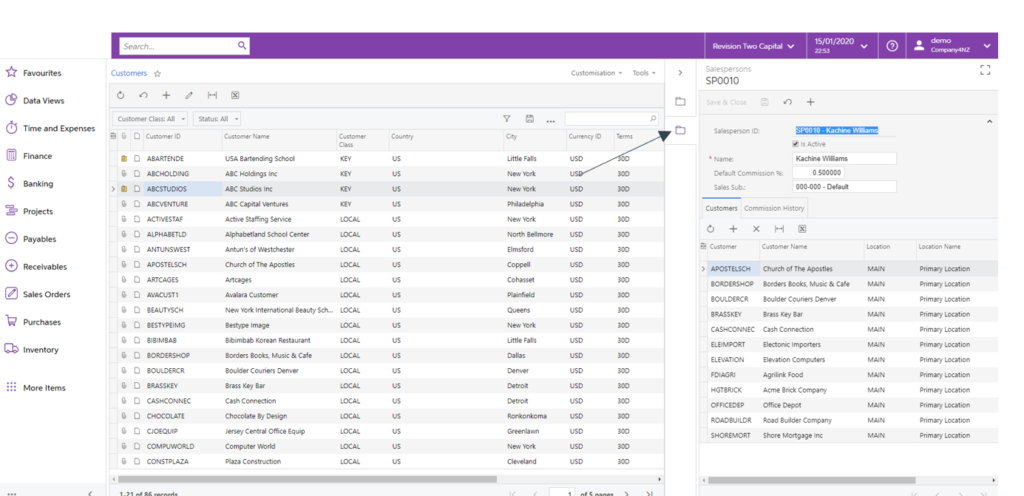
Adding a Dashboard to the Side Panel
A user can also add a dashboard with parameters to the side panel, adding the navigation path for a dashboard in the same way as for other screens.
Generic Inquiry Row Insertion
In this release, the Results Grid tab on the Generic Inquiry screen (SM208000) has been enhanced to provide the functionality to insert a row before the currently selected row.
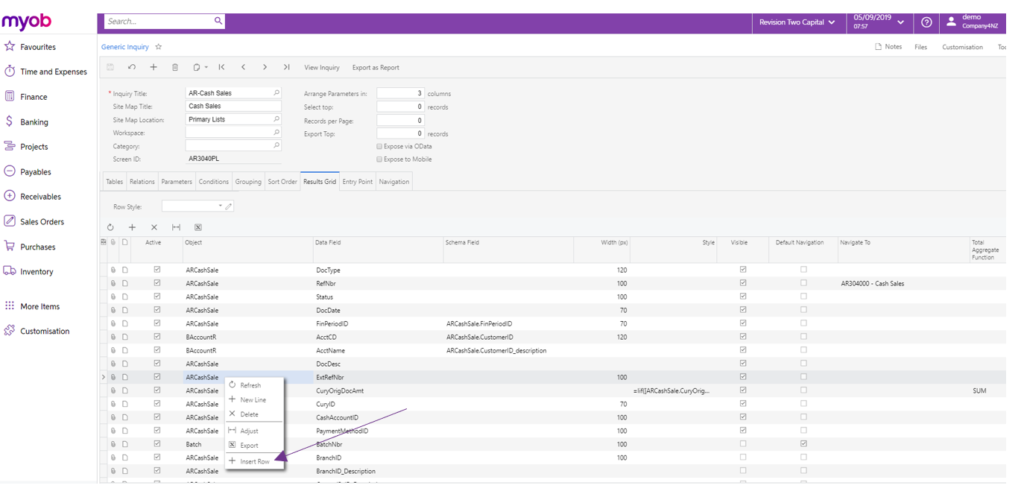
Total Aggregate Function of Generic Inquiries
Moreover, in this release, the ability to aggregate the total of a generic inquiry column has been introduced.
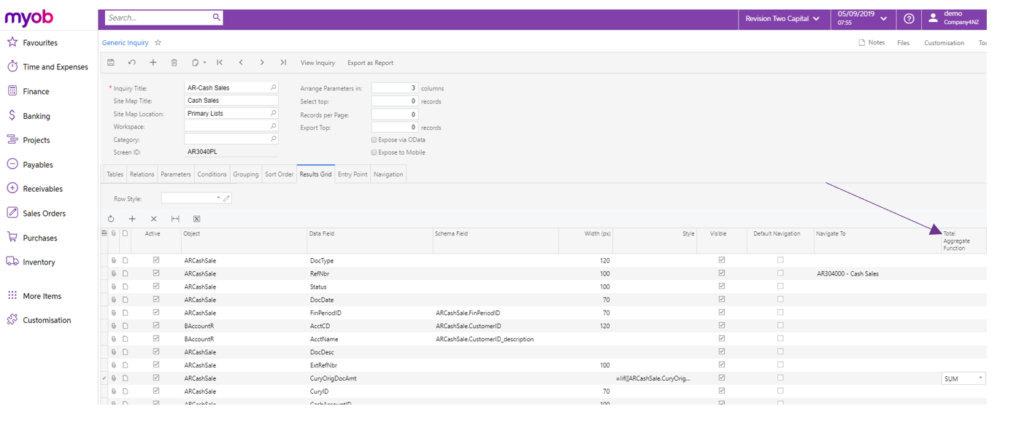
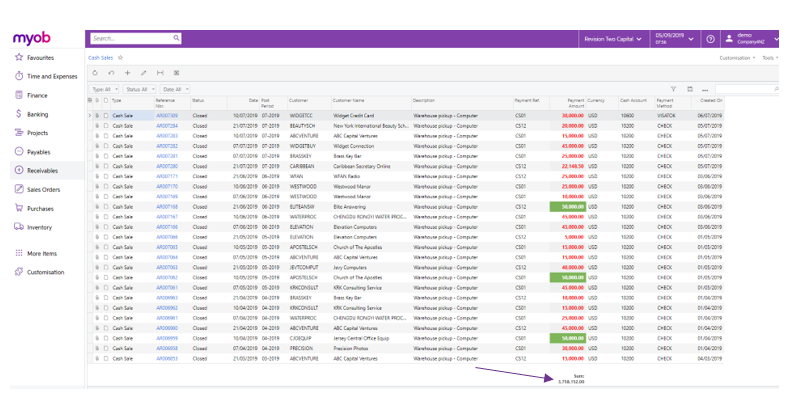
Conditional Formatting of Generic Inquiry Rows or Columns
This release introduces the option to highlight rows or columns of a generic inquiry in line with conditional formatting. On the Results Grid tab of the Generic Inquiry screen (SM208000), the Row Style box has been added, so that the user designing the generic inquiry can specify the style of a generic inquiry row. In this case, the box supports the use of formulas.
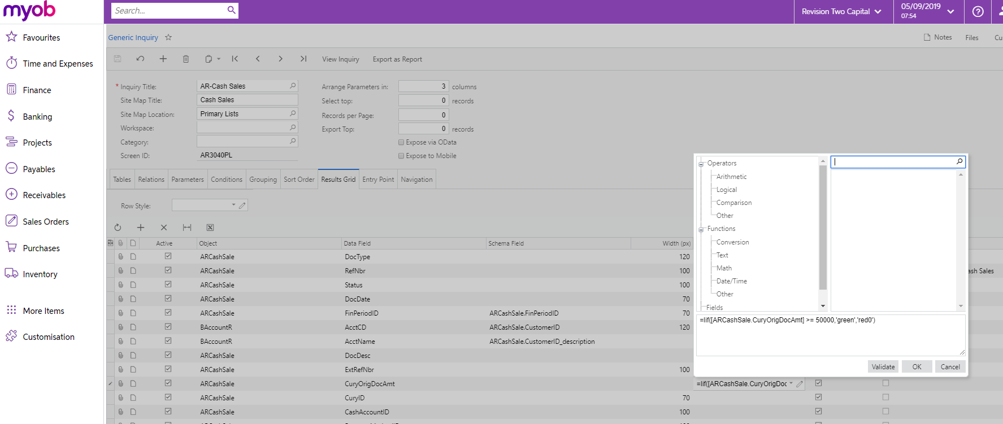
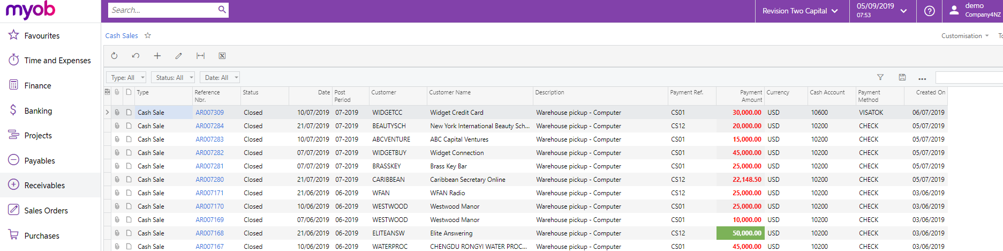
Therefore, the new MYOB Advanced release has brought new features that can save you time and deliver more customised reports.
Interested in other ways to optimise MYOB Advanced?
Check out our handy MYOB Advanced Tips and Tricks blogs here:
- Generating On-Demand Statements in MYOB Advanced
- The New User Interface – MYOB Advanced
- Row-Level Security in MYOB Advanced
- Generic Inquiries in MYOB Advanced
- Fixed Assets in MYOB Advanced
- Business Events in MYOB Advanced
- Restricted use of Control Accounts in MYOB Advanced
- Corporate Cards in MYOB Advanced
- Matrix Items in MYOB Advanced
- Restricted Visibility of Customer and Supplier Records
- Important features of reporting dashboards
- The Global Search Function in MYOB Advanced
- Learn to Streamline your Intercompany Sales
- Simplify Your Cross-Company Sales
- Adding one-off public holidays to MYOB Advanced Payroll
- Deferral Schedules in MYOB Advanced
- Keyboard shortcuts to improve efficiency in MYOB Advanced
We hope these tips and tricks were helpful to you! If you have any questions about Generic Inquiries in MYOB Advanced, our friendly team is here to help. Call us on 1300 857 464 (AU) or 0800 436 774 (NZ), or send us an email.
Alternatively, for a comprehensive overview of all of our best MYOB Advanced ‘hacks’ in one place, you can download our PDF from the panel on the right – The Ultimate Compilations of Tips and Tricks!





















